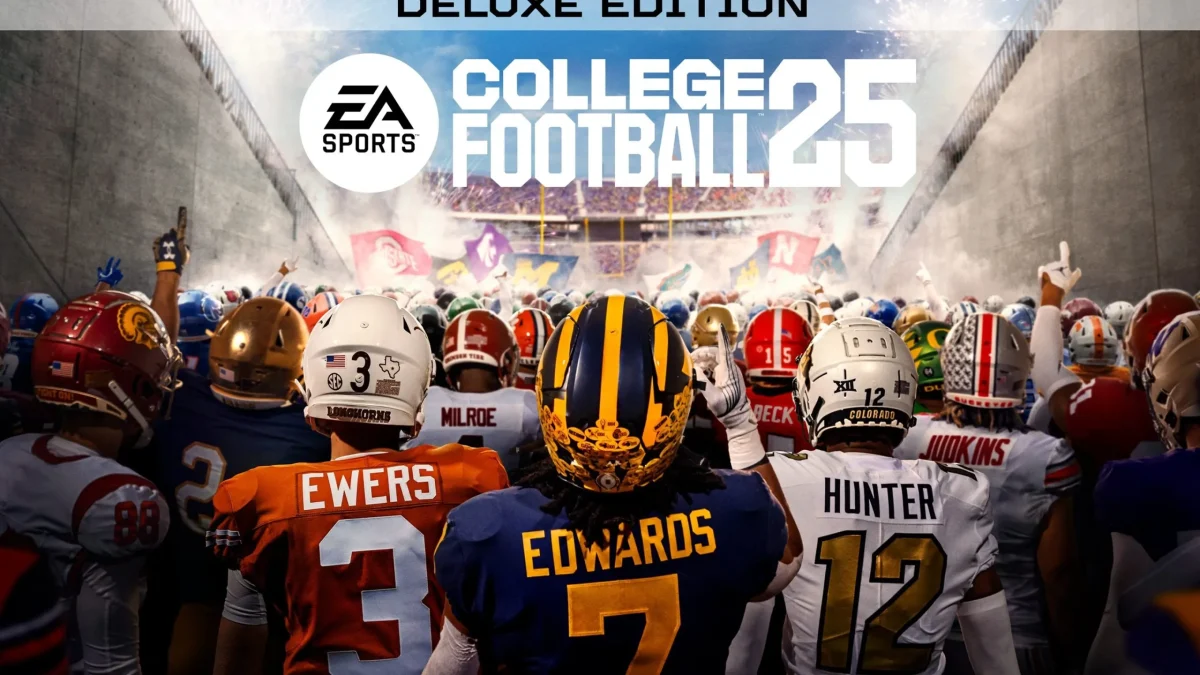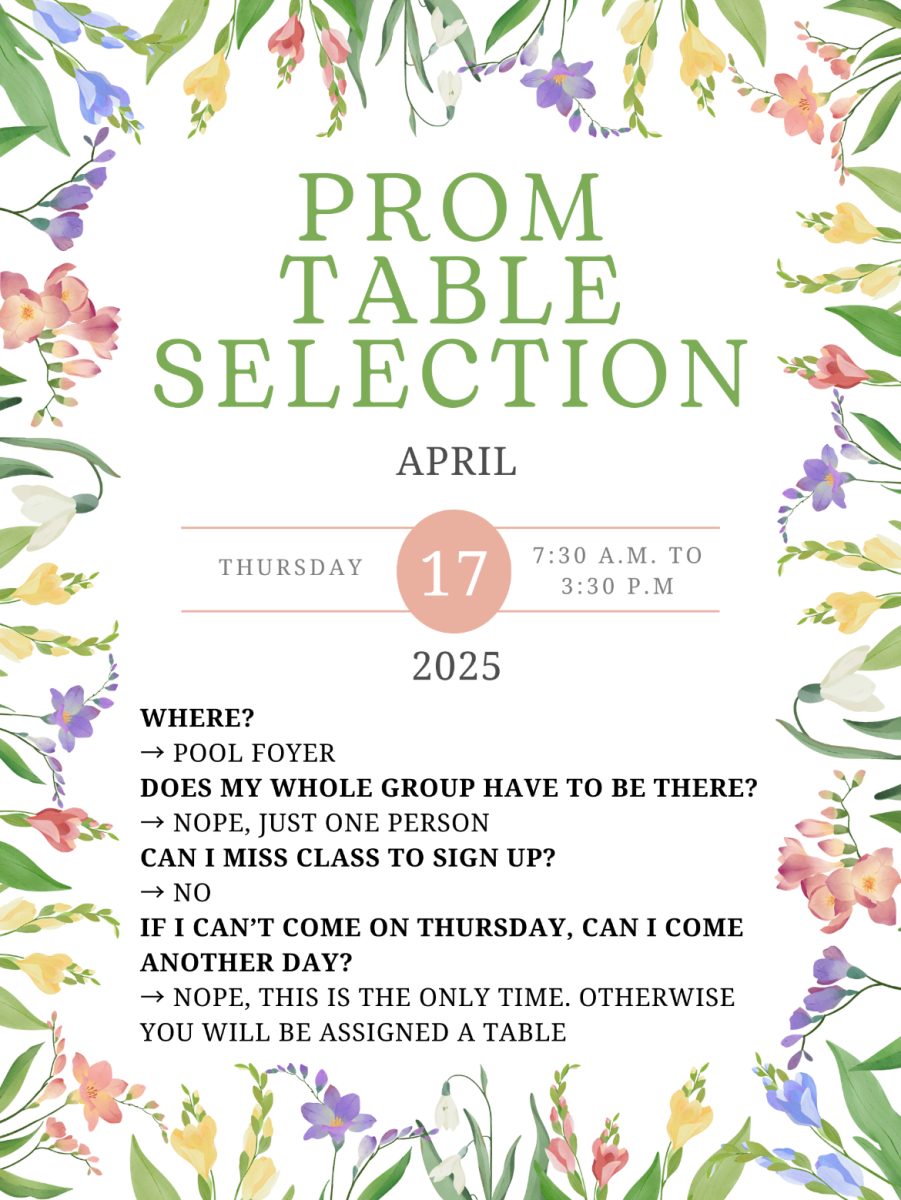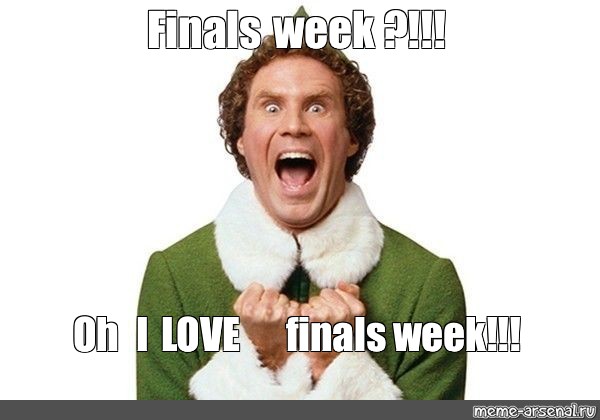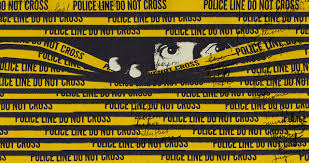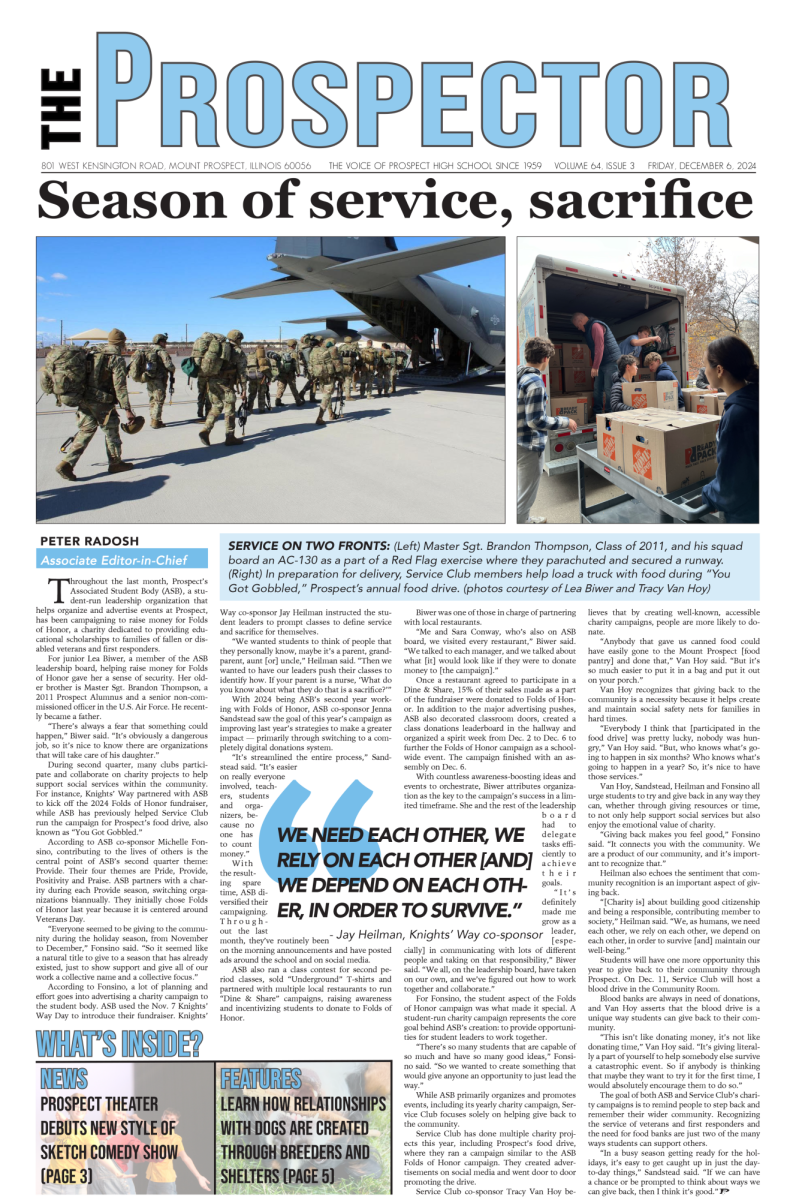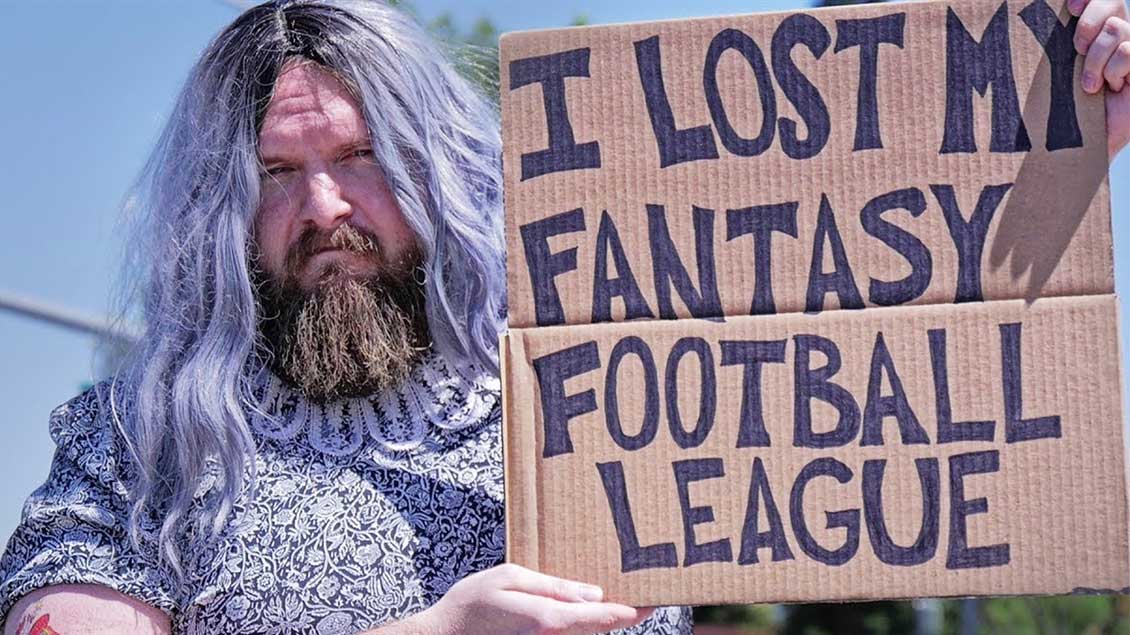By Heather Dove
By Heather Dove
Online Editor
Being artistic doesn’t come easy for everyone. Long strokes of paint on a canvas or armed only by a pencil and a sketchbook, being creative can seem like a war zone. Photoshop is the saving grace for anyone who is creative, but not necessarily artistic enough to do it themselves. With a few clicks of a button, you can manipulate images into completely new pieces of art. Even if you just want to mess around with your best friend by putting his head onto Eminem’s body, Photoshop will get the job done. The best part is that anyone with a computer, time and a little imagination can become a Photoshop Ninja. Starting in seventh grade, I’ve accumulated the knowledge that has qualified me to be dubbed a “Photoshop Ninja.” Self taught, I’ve gone through the pitfalls so you don’t have to. If there’s something you want to know how to do, comment below and ask me. If I don’t already know how to do it, I’ll find out for you — your own personal Chacha to the graphics world.
Hello grasshoppers, welcome to your first official day of training.
Introduction
While the Dojo is big and intimidating, this beast will whimper at your presence once you conquer it. Keep in mind though, the Dojo always has something new for you to offer– even if yours truly isn’t the one teaching you.
As I go through the layout, please note that if you aren’t using the same version of Photoshop that I am, Adobe Photoshop CS5, some parts that I mention may not be there, or they might be located in another place. The newer the version you use, the more likely it will be to match up with what I’m saying.
Previously I mentioned that I started out on Adobe Photoshop 6.0. Luckily for all of you, if you have a question about older versions of Photoshop, I may be able to help since I personally own versions 6.0 and CS2.
Ninja Lesson 1.5 – Open Up Photoshop
When I asked members of the Prospector what they wanted to learn how to do, most of the feedback was “how to make a cut out.” So, for this Blog, I’ll teach you all the different ways you can accomplish a cut out, and you can choose for yourself how to get the job done.
Hopefully, since you were able to click the button for your internet provider, you can click the button for Photoshop. However, I assume that I’m not to assume anything about my reading audience, so I’ll help you figure this out too.
When you downloaded Photoshop, an icon for it should have been added to your Desktop. Here are some desktop icons for different versions of Photoshop to help you locate it:
Visually, this is what it will come down to.
For Macs-
Double click on your computers drive. Mine looks like this:
Double click to open Photoshop.
Again, if you didn’t find the icon on your desktop, then you need to get to your hardrive. Open the Start Menu (originally placed at the bottom of the screen).
Somewhere in that mess, under all the folders and in the files, is a file titled “Photoshop” and has “Application” under the category “Type”. Double Click this (right clicking and selecting “Create Shortcut” should put a shortcut on your desktop, and save you from doing this process again.)